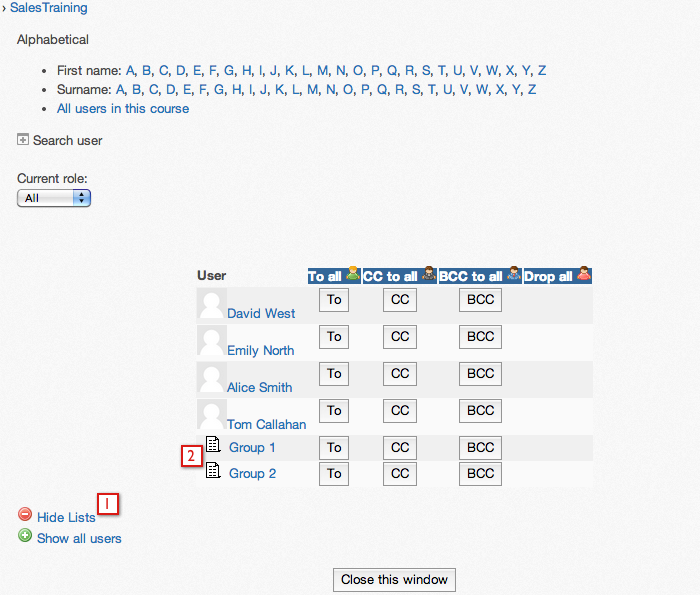iMail
Creating Lists
iMail lists can be created or edited on the "Edit Lists" tab. For this example I have logged in as a student user of a course and accessed the iMail Inbox via the block in the course.
To create or edit a list:
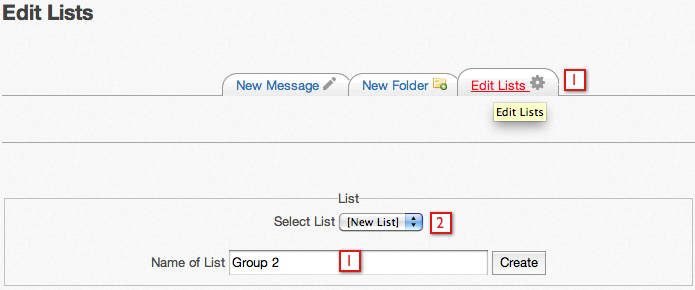
Once the new list is created users can be added to it.
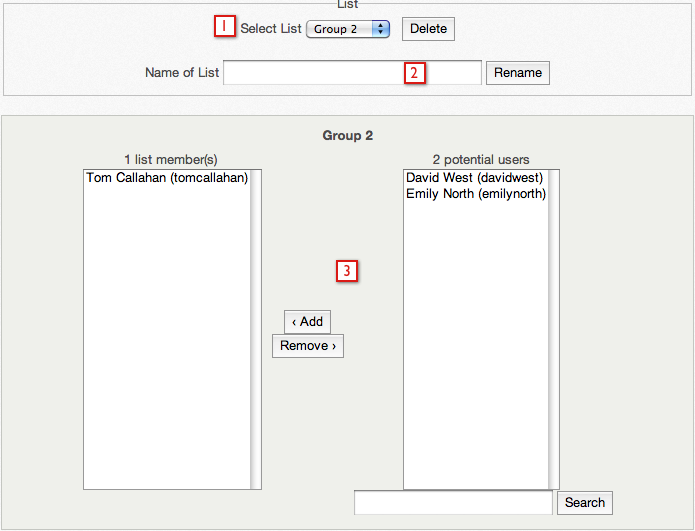
Once a list is created by a user, the user can send iMail to users in the list by selecting the list from the contacts screen:
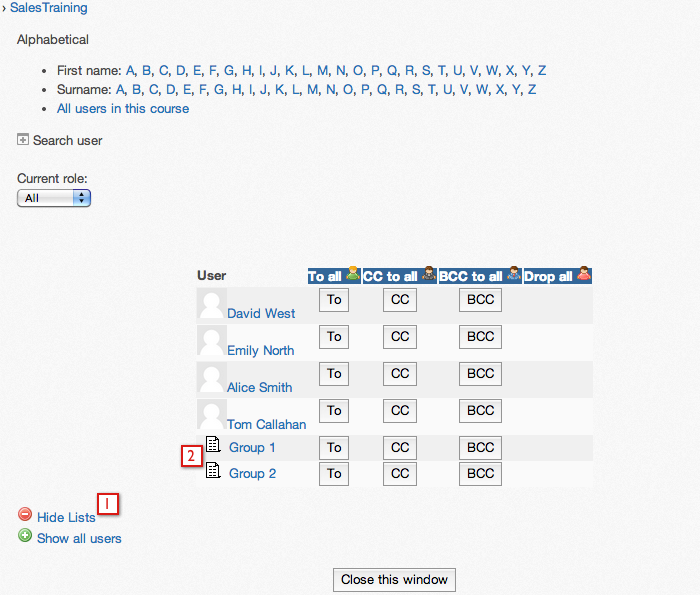
To create or edit a list:
- Select the "Edit Lists" tab.
- Select "New List" from the menu of choices. Existing list can be edited by selecting them from the menu of choices as well.
- Enter the name of the new list and select Create.
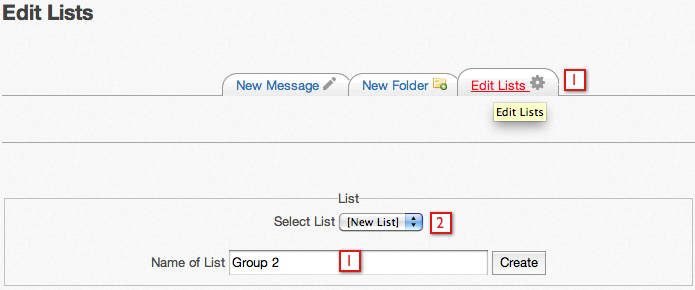
Once the new list is created users can be added to it.
- The new list is shown in the drop down menu of the image below. The list can be deleted by selecting the Delete button.
- The list can be renamed.
- Users from the class can be added to the list.
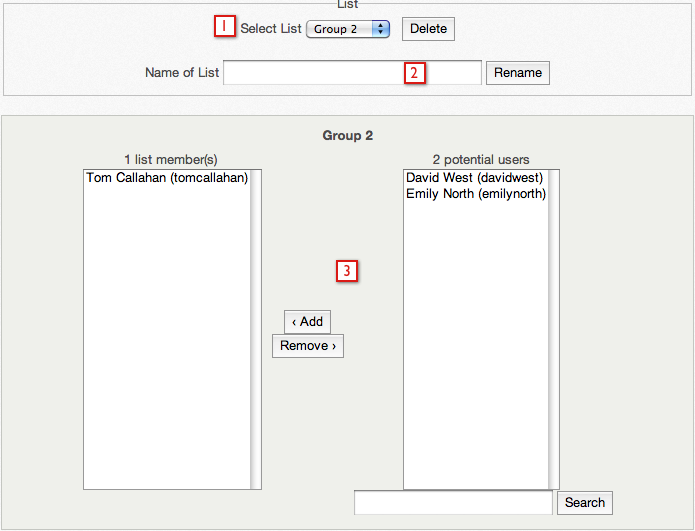
Once a list is created by a user, the user can send iMail to users in the list by selecting the list from the contacts screen:
- Select the "Show Lists" link. In the image it shows "Hide Lists" because the "Show Lists" link has already been selected.
- The list this user created is shown at the bottom of the users list on page 1.