- Data Hub Overview
- New Data Hub Features
- Accessing Data Hub for Moodle 2
- Data Hub Configuration
- Importing/Processing Files
- Viewing Logs
- Accessing the Import, Export, and Log Folders Via SFTP
- Setting Up User Import Files
- Importing Course Information
- Using Template Courses
- Importing Enrollment Information
- Exporting Grade Information from Moodle via DH
- Importing very large user and enrollment files:
- Automating Data Hub
- Full list of actions and required fields for each
Data Hub 2.0
Importing Course Information
Using Template Courses
Data Hub Basic enables the creation of courses using Moodle courses as templates. A course template is an existing Moodle course - this course will be automatically backed up (without user data) and restored into each course that calls it as a template.
A common use for this functionality is automatic course rollover - when a site administrator wants to create copies of a previous semester's courses for faculty to use in a new semester.
Another common use is to create new courses from a template course - for example if you would like a custom block layout or a set of blocks not standard in Moodle, then you can create a course with that block layout, and set DH use that course as a template for creating new courses.
You can use as many templates as you like, so for example if one Department wants to create new courses with one set of blocks and/or block layout, and another department wants to create new courses with a different set of blocks and/or block layout, then you can accomplish this by setting one template course for each department's new courses.
The following image demonstrates how to setup a CSV file for this. The fields necessary to make this work are:
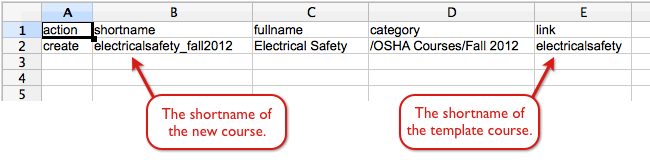
Any of the fields from the course properties map can be entered in the CSV file.
Select this link to download this CSV file.
Note - this sample file will only work if you have the existing template course on your Moodle site. The shortname of the template course is entered in the Link column of the file. So a course with shortname "electricalsafety" must exist on the site for this file to process successfully.
A common use for this functionality is automatic course rollover - when a site administrator wants to create copies of a previous semester's courses for faculty to use in a new semester.
Another common use is to create new courses from a template course - for example if you would like a custom block layout or a set of blocks not standard in Moodle, then you can create a course with that block layout, and set DH use that course as a template for creating new courses.
You can use as many templates as you like, so for example if one Department wants to create new courses with one set of blocks and/or block layout, and another department wants to create new courses with a different set of blocks and/or block layout, then you can accomplish this by setting one template course for each department's new courses.
The following image demonstrates how to setup a CSV file for this. The fields necessary to make this work are:
- action - Enter "create".
- fullname - Enter the name of the new course.
- shortname - Enter the shortname of the new course. The new course's shortname must be different than the template course.
- link - Enter the shortname of the template course.
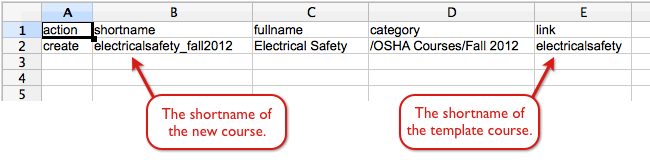
Any of the fields from the course properties map can be entered in the CSV file.
Select this link to download this CSV file.
Note - this sample file will only work if you have the existing template course on your Moodle site. The shortname of the template course is entered in the Link column of the file. So a course with shortname "electricalsafety" must exist on the site for this file to process successfully.