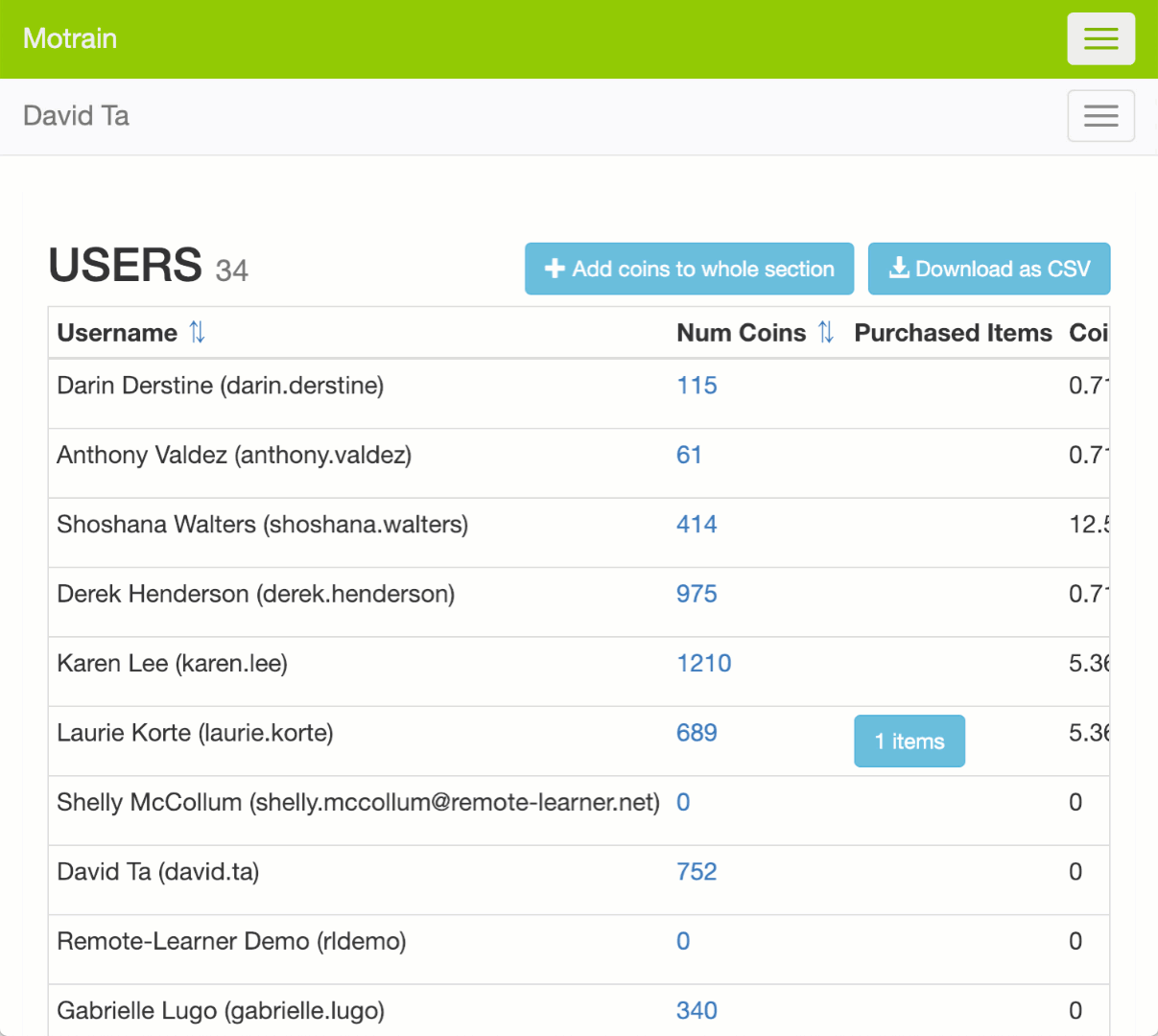Motrain and Mootivated Dashboard
✎ Add Sections
Sandbox Site Task: Add Sections
Follow these steps when logged to the Motrain and Mootivated Dashboard:
- In the Motrain/Mootivated Dashboard, navigate to Sections ► Sections.
- Choose the desired Account and Section from the drop-down options at the top-right corner of the page.
- Under the Create Section area, type in the desired Section Name.
- Click the Create section button, and the new section will appear under the Sections area. Copy the Private Key.
- Head back to the LMS and navigate to Site administration ► Plugins ► Local plugins ► Mootivated settings.
- In the Global tab, make sure that the Use sections option is enabled. If not, check it and click Save changes.
- Click the + Add sections link to create a new coin collection.
- Choose the desired cohort from the drop-down list.
- Paste the Private Key that was copied from the created section in the Mootivated/Motrain Dashboard.
- Choose the desired Reward method and configure the other options as desired.
- When finished, click Save changes at the bottom of the page.
Do users appear in the newly created section?
Use the following steps to ensure that the section was configured correctly.
- Log in as a user from the cohort from the new section.
- Navigate back to the Motrain/Mootivated Dashboard.
- Use the menu and navigate to Users ► Users.
- Choose the Account and the newly created sections from the drop-down list at the top-right corner of the page.
- Verify that the user appears on the page.