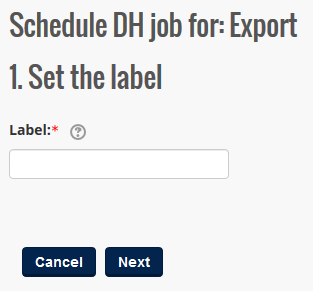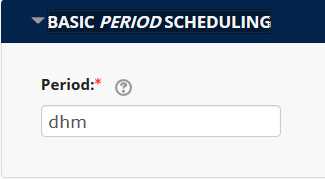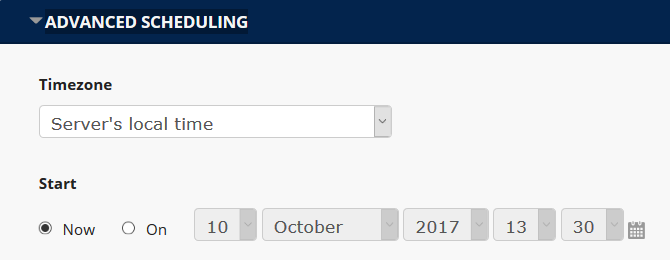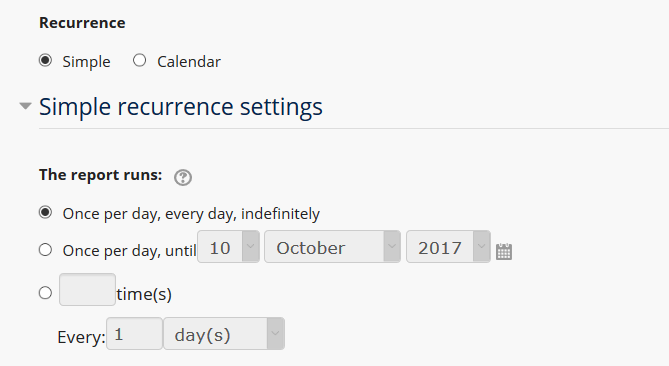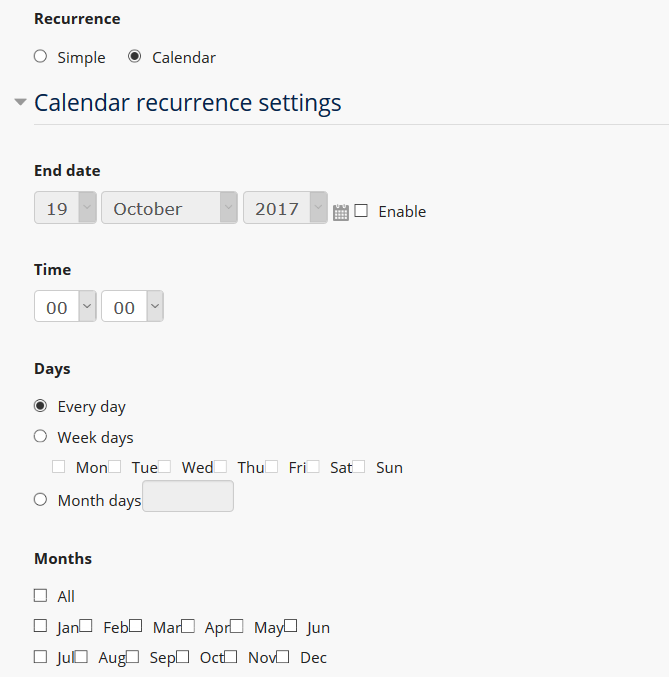Data Hub Version 1 Export
Creating a New Job
To create a new scheduled job, select New job on the Schedule DH page. This presents step "1. Set the label".
- Label: The field that will define the name of the new Data Hub scheduling job.
Selecting Next moves to the next step of the Data Hub job creation process, "2. Set when it runs". The resulting screen provides options for either Basic Period Scheduling or Advanced Scheduling.
Basic Period Scheduling
Basic Period Scheduling defines a single time interval that guarantees the job runs one time each time interval.
- Period: Defines a time interval in terms of days, hours, and/or minutes in the format "xdxhxm". Not every time unit needs to be entered. For example, if "5d" is entered, the job would run every five days.
Select Next at the bottom of the page to complete the job creation process. The new job will display in the job list on the Schedule DH page.
Advanced Scheduling
Advanced scheduling allows for finer control over the initiation time and recurrence of job executions.
- Timezone: Defines the timezone that will be used when setting clock times for the remaining advanced scheduling fields.
- Start: Defines the first time the job will run. Options include "Now" so that the process will run at the first cron execution after the job schedule is saved, or "On" a specific date and time.
- Recurrence: Defines the frequency at which the job will run. There are two options - "Simple" and "Calendar" - each of which presents different configuration choices.
Simple
- The report runs: offers three choices.
- "Once per day, every day, indefinitely".
- "Once per day, until" allows for the setting of an end date.
- A specific number of "time(s)" every indicated number of "minutes", "hours", "days", or "weeks".
Calendar
- End date: If enabled, this specifies the date on which the job will no longer run.
- Time: Specifies the clock time of the day that the job will run upon the next cron run.
- Days: Allows for the identification of specific days of the week or month on which the job will run. Options include:
- "Every day"
- "Weekdays" followed by the identification of specific days of the week.
- "Month days" with a field where specific dates of the month can be identified.
- Months: Allows for the identification of "All" or specific months of the year in which the job will run.
Select Next at the bottom of the page to complete the job creation process. The new job will display in the job list on the Schedule DH page.