- Adaptive Quiz
- Adaptive Quiz Permissions
- Creating Difficulty Levels for Questions
- Assigning Tags to Questions
- Adding an Adaptive Quiz
- Attempting an Adaptive Quiz
- Reports
Adaptive Quiz Plugin
Creating Difficulty Levels for Questions
The Adaptive Quiz uses questions that have a difficulty level. In order to assign questions a difficulty level tags must be created and assigned to the questions. A separate tag must be created for each difficulty level. Each tag can be used by multiple questions.
Users must be assigned a system level role with manage tags permissions allowed in order to add tags to the site. For example, a user assigned a teacher role in a course will not be able to create tags, but will be able to assign tags to questions.
To add a tag go to the Settings block > Site Administration > Appearance > Manage Tags. The tag name needs to be entered in a specific format to work with the adaptive quiz. Enter "adpq_difficulty level" for the tag name, the "difficulty level" should be a number between 1-999. For example, in the following image a tag is being created:
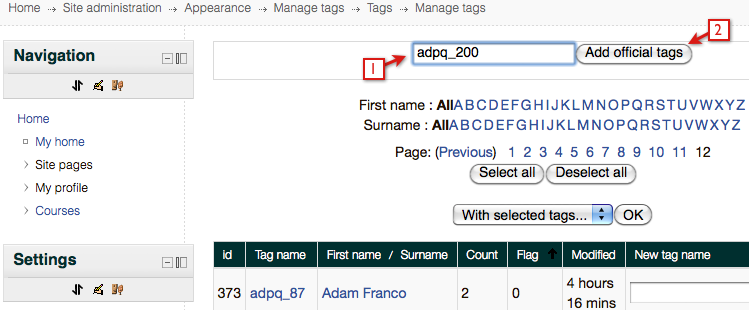
Official tags can be changed to Default tags by selecting the tag name and then select the Edit this tag link. Note that if you change an official tag to a default tag, the default tag will be deleted if no questions are assigned to it.
Once the tags are created they can be assigned to questions.
Users must be assigned a system level role with manage tags permissions allowed in order to add tags to the site. For example, a user assigned a teacher role in a course will not be able to create tags, but will be able to assign tags to questions.
To add a tag go to the Settings block > Site Administration > Appearance > Manage Tags. The tag name needs to be entered in a specific format to work with the adaptive quiz. Enter "adpq_difficulty level" for the tag name, the "difficulty level" should be a number between 1-999. For example, in the following image a tag is being created:
- A tag name is entered using the format described above "adpq_200".
- Select the Add official tags button to create the tag.
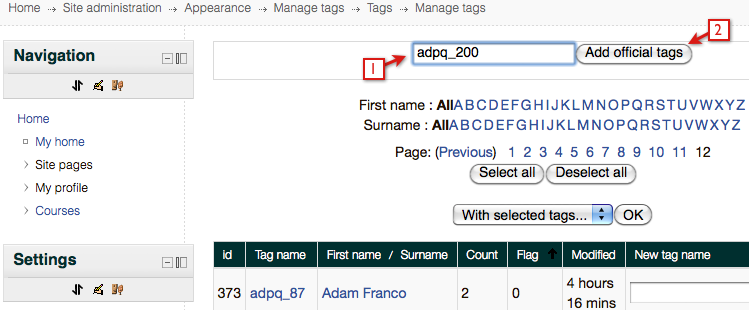
Official tags can be changed to Default tags by selecting the tag name and then select the Edit this tag link. Note that if you change an official tag to a default tag, the default tag will be deleted if no questions are assigned to it.
Once the tags are created they can be assigned to questions.