Data Hub 2.0
Viewing Logs
Data Hub Logs:
Data Hub for Moodle 2 now includes a log page where you can view the logs from your imports and exports. Go to the Administration block > Site Administration > Reports > Data Hub logs.The log viewing screen provides the ability to filter what logs you see, to view summary information about success and failure of import and exports, and the ability to download and view the full logs.
Logs can also be viewed via SFTP if you have setup the SFTP folder. At midnight, 12:00am, the logs for the day are compressed into one zip file with a date stamp.
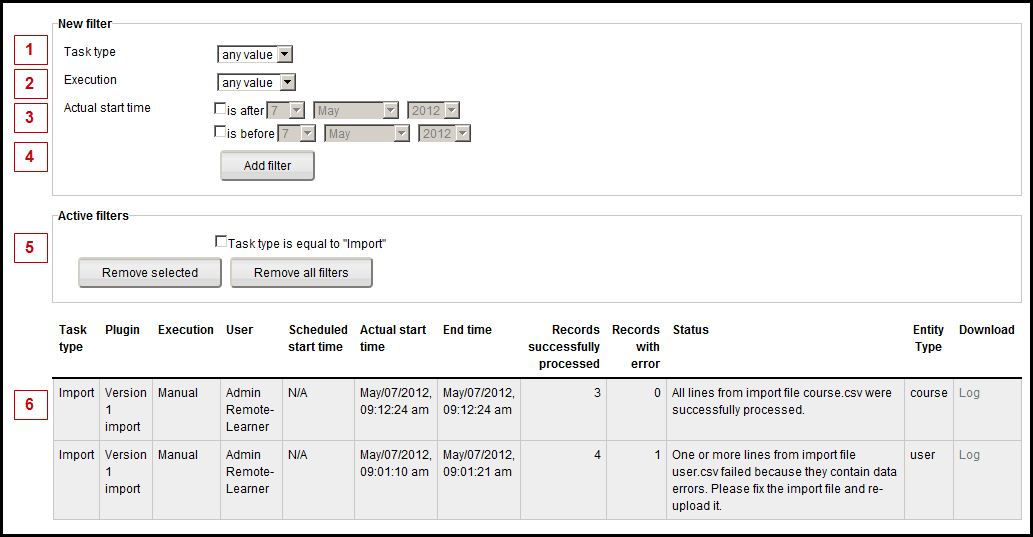
- The filter settings enables you to hide or show logs with certain parameters.
- The Task Type filter lets you show only import or only export logs.
- The Execution filter lets you choose between showing automatic imports only, or manual imports only.
- The start time filter lets you show logs for actions that occurred on specific dates.
- Active filters will show you what filters are currently being used to filter the logs you see.
- The log list shows you summary information about logs for import and/or export events.
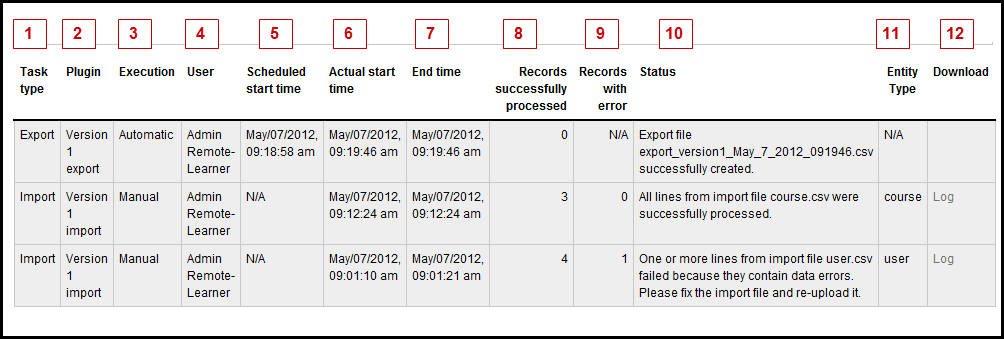
- The first row shows the type of task - Import or Export.
- This shows the plug-in type.
- This shows whether the file was run automatically, or manually.
- This shows which user ran the file - this may vary when tasks are run manually.
- This shows when the file was scheduled to run - for the manual files in this example, this is not applicable as the files were run manually and not scheduled.
- This shows when the file began processing.
- This shows when the file completed processing - very large files (10,000 lines or more) may take some time to run - running such files manually can help you plan how long a large file is likely to take.
- This will show how many records were processed - for example if there were 3 courses in a course creation/update file, this shows that they were all processed. Note that in teh import file that ran at 09:01 AM above, 4 records processed ok, and one had an error.
- This shows how many records had an error and could not be processed. Note that a file with 100 records and 50 errors, 50 records are processed (courses created, users created, etc.) and 50 were not. The log show this in detail what happened.
- The Status message presents a summary of the Data Hub run.
- The Entity type column shows what kind of file was run - user, course, enrollment, etc.
- This is the link to the full log file. Since export files just export completion information, there is no detailed log of these files.
Viewing the logs online:

Click the Log link to view the complete, line by line log of the import action.

The detailed log is a text file, when you view it in a text editor you can see the line by line log and identify why errors occurred. For example in the above file you can see that the 3rd line a user with test4 for a user name was created, and then in the 4th line the same user name was rejected as there is already a user with that user name in the system (in this case the user created on line 3).